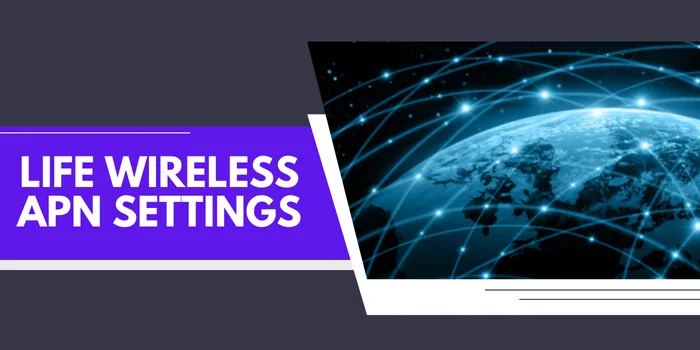
Life Wireless APN Settings 2024 For Android & iOS
Life Wireless is the free internet service that is being offered by the Government. Due to this, you may find the Life Wireless internet not working issue. To fix this, you may need to apply a Life Wireless APN settings. That is why, here we will tell you about the same internet setting of Life Wireless. We will also tell you about how you can easily configure this internet setting of Life Wireless on your Android and iOS device.
What Is The Life Wireless APN Settings 2024?
The Life Wireless internet settings is APN:att.mvno. By applying this setting, you will be able to make your internet connection faster. Below, we have explained both of these Life Wireless settings for Android and iOS devices in details.
Life Wireless APN Settings For Android
If you are an Android user then you should apply the following internet settings for Life Wireless to make the internet faster:
| Life Wireless Android APN Setting | Value |
|---|---|
| Name | Life APN |
| APN | att.mvno |
| Port | 80 |
| MMSC | http://mmsc.mobile.att.net/ |
| MMS Proxy | proxy.mobile.att.net |
| MMS Port | 80 |
| MCC | 310 |
| MNC | 410 |
| APN Type | default,admin,fota,mms,supl,hipri |
| APN Protocol | IPv4/IPv6 |
| APN Roaming Type | IPv4 |
| Bearer | Unspecific |
Steps To Configure Internet Settings Of Life Wireless On Android Device
To configure the APN settings of Life Wireless on your Android phone, you just need to go through the following steps:
- Open your phone’s Settings App and click on the “Network & SIM Card” option.
- There select the preferred SIM card to open settings related to it.
- Now, navigate to the Access Point Name option and tap on it.
- Now, there click on the add new APN option and enter the settings that we have provided above.
- At last, just save it and restart your Android device to enjoy faster internet service.
So, these are the simple steps that you should go through to easily configure the Life Wireless APN Settings Android. By following the same steps you can also configure Digi APN setting on your Android device.
Life Wireless Internet Settings For iOS
If you are an iOS or iPhone user that the Life Wireless APN settings that you should apply on your device are as follows:
| Life Wireless iOS APN Setting | Value |
|---|---|
| Name | Life APN |
| APN | internet |
| Username | Blank |
| Password | Blank |
| APN Protocol | IPv4/IPv6 |
| Bearer | Unspecified |
Method To Add APN Settings Of Life Wireless On iPhone
It is very easy to apply the APN settings of Life Wireless on your iOS device. For this, just go through the following steps:
- Open your browser and visit the following website www.unlockit. co. nz.
- There, select your network operator along with your country.
- Now, just find the add new APN option and click on it.
- After this, just add the settings that we have provided above for you.
- At last, just save this new APN and restart your device to make your Life Wireless internet faster.
These are the steps that you should go through to easily apply the Life Wireless APN settings on your iOS device. By following the same steps you can also apply Cricket APN settings on your iOS device.
Is There Life Wireless APN Settings For 5G Devices?
As of now, there is not any Life Wireless APN for 5G devices. So, it is better to use any of the settings that we have provided above fix Life Wireless data not working issue. Also, we will update you at the earliest once any Life Wireless APN settings comes into existence.
However, if you are a RedOne Mobile user then you can also check about the RedOne APN settings. This will help you to fix this issue.
What If My Life Wireless APN Settings Don’t Work?
If your APN for Life Wireless doesn’t work then it is suggested to contact the support team of Life Wireless. This will help you to fix the issue.
Who Can Apply These Internet Settings Of Life Wireless?
These Life Wireless APN settings are available for every user. Anyone can use them to make their internet faster.
Is It Safe Apply APN Settings Of Life Wireless?
Yes, it is completely safe to configure the Life Wireless internet settings that we have provided above.