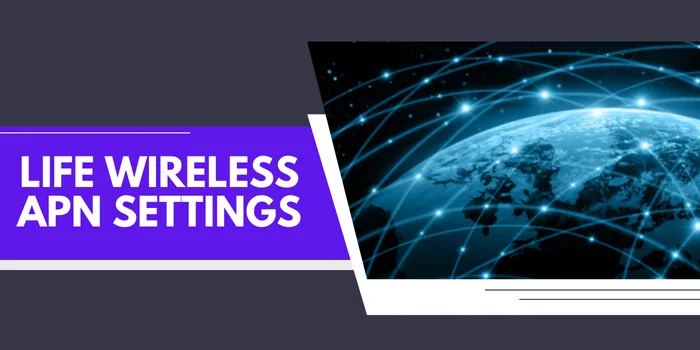Configuring the correct Life Wireless APN (Access Point Name) settings is crucial for Life Wireless customers to ensure optimal cellular data connectivity. This guide will walk you through the process of setting up your APN for Life Wireless service, enabling you to access mobile data, send multimedia messages, and enjoy a seamless wireless experience on your device. Whether you’re a new subscriber or troubleshooting connection issues, understanding and properly configuring your APN settings is essential.
What Is The Life Wireless APN Settings?
The Life Wireless internet settings is APN:att.mvno. By applying this setting, you can make your internet connection faster. Below, we have explained these Life Wireless settings for Android and iOS devices in detail.
Life Wireless APN Setup For Android
If you are an Android user then you should apply the following internet settings for Life Wireless to make the internet faster:
| Life Wireless Android APN Setting | Value |
| Name | Life APN |
| APN | att.mvno |
| Port | 80 |
| MMSC | http://mmsc.mobile.att.net/ |
| MMS Proxy | proxy.mobile.att.net |
| MMS Port | 80 |
| MCC | 310 |
| MNC | 410 |
| APN Type | default,admin,fota,mms,supl,hipri |
| APN Protocol | IPv4/IPv6 |
| APN Roaming Type | IPv4 |
| Bearer | Unspecific |
Steps To Set Life Wireless APN on Android Device
To configure the APN settings on your Android phone, you just need to go through the following steps:
- Go to Settings > Network & SIM Card.
- Select your Life Wireless SIM card.
- Tap on “Access Point Name” or “APN”.
- Choose “Add new APN” and enter the provided settings.
- Save and restart your phone.
So, these are the simple steps that you should go through to easily configure the Life Wireless APN on Android. By following the same steps you can also configure the Digi APN setting on your Android device.
Life Wireless APN Settings For iOS Devices
If you are an iOS or iPhone user the APN settings for Life Wireless that you should apply on your device are as follows:
| Life Wireless iOS APN Setting | Value |
| Name | Life APN |
| APN | internet |
| Username | Blank |
| Password | Blank |
| APN Protocol | IPv4/IPv6 |
| Bearer | Unspecified |
Steps To Add APN Settings of Life Wireless On iPhone
It is very easy to apply the APN settings for Life Wireless on your iOS device. For this, just go through the following steps:
- Visit www.unlockit.co.nz in your browser.
- Select your country and Life Wireless as your operator.
- Click “Add new APN”.
- Enter the provided APN settings.
- Save and restart your device.
These are the steps to go through for applying the Life Wireless APN settings on iOS devices.
Are There Life Wireless APN For 5G Devices?
As of now, there is no APN for Life Wireless 5G internet speed. So, it is better to use any of the settings that we have provided above to fix the Life Wireless data not working issue. Also, we will update you as soon as possible once any Life Wireless APN settings exist.
What If My Life Wireless Internet Settings Don’t Work?
If your APN for Life Wireless doesn’t work then it is suggested to contact the support team of Life Wireless. This will help you to fix the issue.
Who Can Apply Internet Settings of Life Wireless?
Life Wireless Net settings are available for every user. Anyone can use them to make their internet faster.
Is It Safe to Apply Life Wireless APN Settings?
Yes, it is completely safe to configure the Life Wireless internet settings that we have provided above.